Frequently Asked Questions
Question List
Why can’t I select a Client for a Ticket or Project?
Why am I not seeing all the data on the screen?
Why are my dates not displaying in the correct format?
Why am I not receiving any Daily Alert emails?
Why can’t I add an Ad Hoc Task in Time Log?
My project doesn’t allow for Saturday or Sunday
Public holidays are displaying incorrectly
Country Code and calendar values not in sync
Got a question for us? Email: ev20info@ev20.com.au to have your questions added to this tutorial.
Why can’t I select a Client for a Ticket or Project?
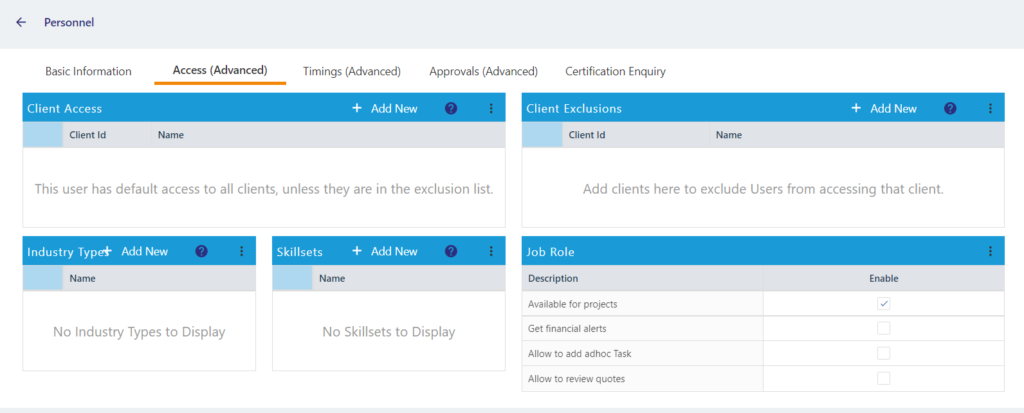
Users can only access Clients for Tickets, Quotes or Projects when they have been allocated by the Administrator.
Check User Access
Go to Profile Set Up/Users and open the User profile. If the Client has not been selected, click the Access (Advanced) tab and click + Add New in the Client Access box to select the Clients you want to access.
If the Client you are seeking is still not appearing, review the Client’s company page to ensure it is an Active Client.
Why am I not seeing all the data on the screen?
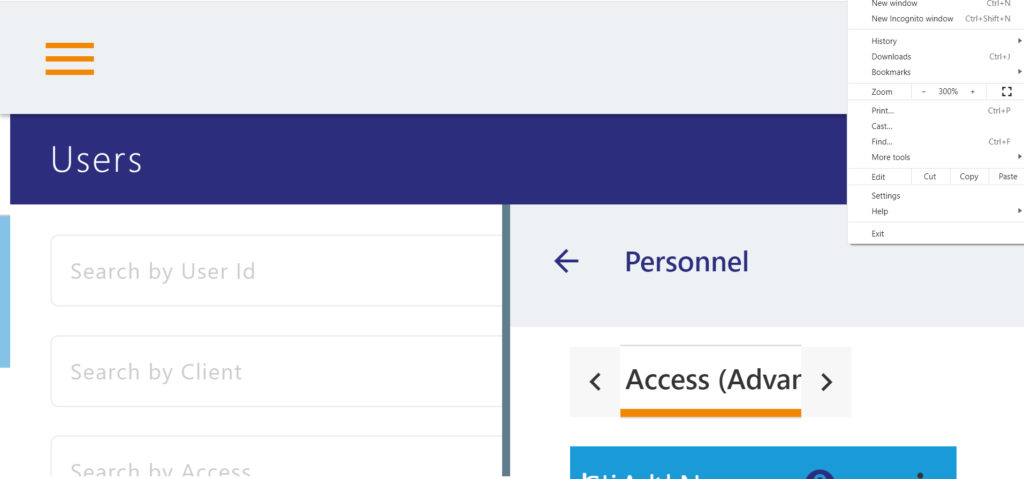
If you are not seeing all the data on your screen, try zooming out in the browser by clicking on the three vertical dots in the top right of your internet screen to access the zoom functionality. You may need to reset this percentage differently for different devices. The example above is at 300% which is why the data is not displaying on the screen.
Why are my dates not displaying in the correct format?
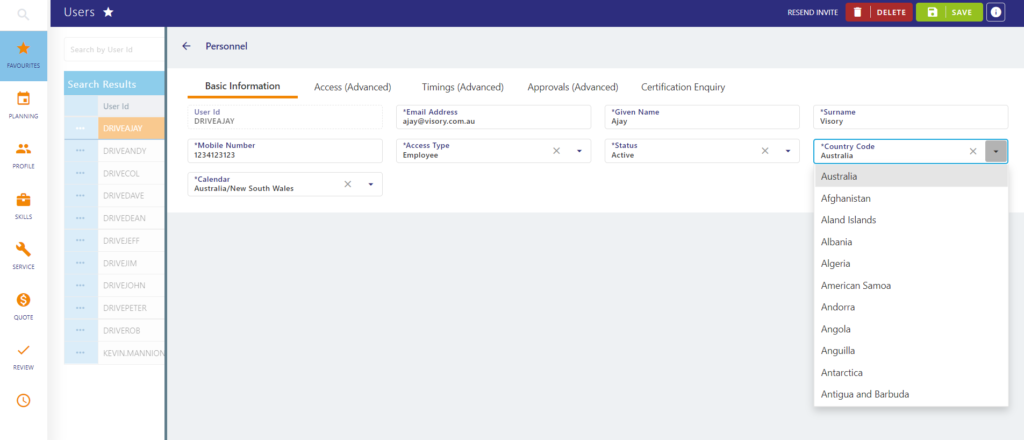
Date format standards are set differently for each country.
Only Administrators and Project Managers can change Users’ Country status. Go to the User profile in Profile Set Up/User and select the profile. Change Country to update the correct date format typically used in the User’s Country. Select their State/Province to also activate public holidays in the Calendar.
Can I open up multiple tabs?
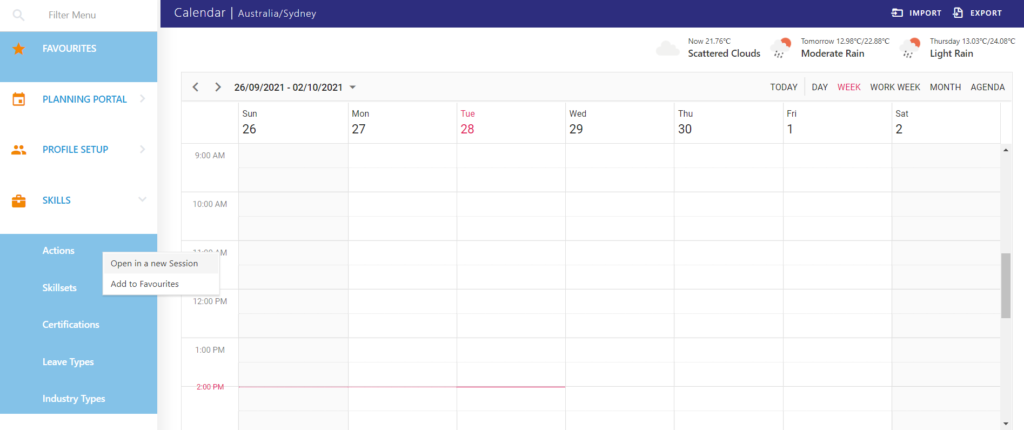
Multiple tabs are helpful when you are working within two pages of the portal. For example, skillsets and actions.
Yes, you can open multiple tabs within the portal.
Right click on the Menu item to open this page in a new tab. You can work between browser tabs and maintain the data across both views.
Why am I not receiving any Daily Alert emails?
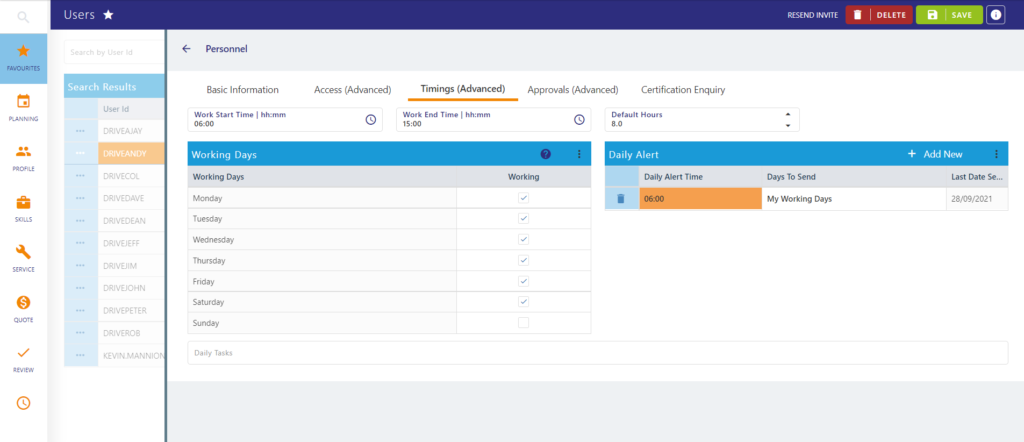
If you are not seeing Daily Alerts, firstly, check your junk mail to see if the Daily Alert emails are posted there. If so, right click and mark as Not Junk.
Secondly, it could be because the Administrator has not set a time. Contact your Administrator to update Daily Alert emails in your User Profile.
As Administrator, go to Profile Set Up/Users and click on the User’s Profile.
Click on the Timings (Advanced) tab, add a time in the Daily Alert Time box.
Why Can’t I add an Ad Hoc Task in Time Log?
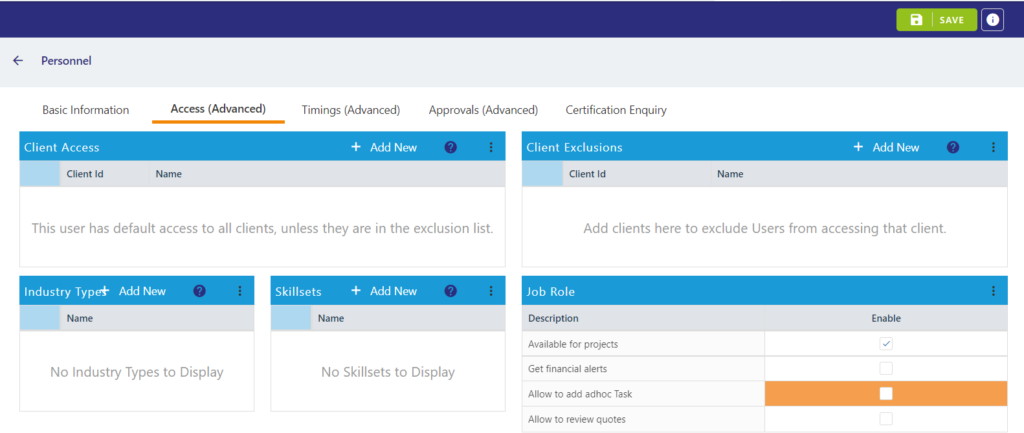
If you cannot see an Ad Hoc task, it could be because not all Users can instantly add Ad Hoc Tasks unless the Administrator or Project Manager has given them Access to do so.
Adding access to Ad Hoc Tasks
Administrators and Project Managers go to Profile Set Up/Users.
Click on the Access (Advanced) tab.
Select Ad Hoc tasks from the Job Role box.
My Project doesn’t allow for Saturday or Sunday
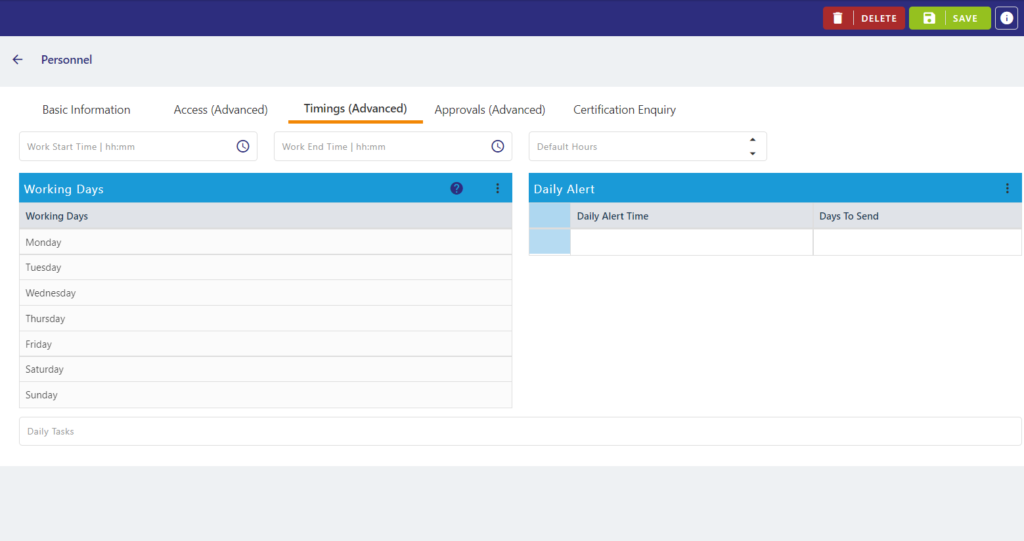
If you are wanting to select Saturday and Sunday for your projects but cannot select them, you will need to change defaults. When you first create the project, you are asked to enter the working week. This is defaulted to Monday-Friday but can be changed as required.
If you want to change this after you have already created a project, you can do this by selecting the pencil icon next to the project description in the header bar.
Also, as per the image above, remember to allocate Saturdays and Sundays to your project resources in the Advanced Timings tab to ensure that available resources appear in the project.
Public holidays are displaying incorrectly
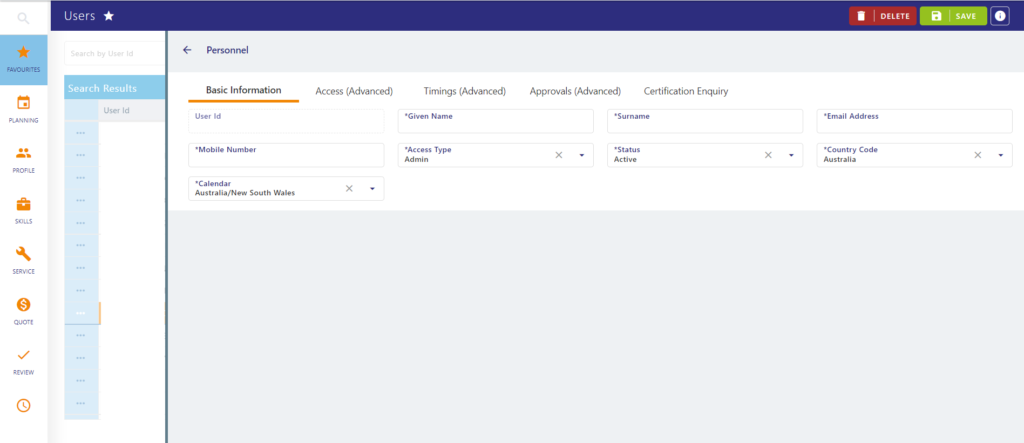
If public holidays are displaying incorrectly, make sure your User is configured with the correct working calendar. Also ensure your computer timezone matches.
Country Code and Calendar not in sync

If your chosen country code does not auto populate the provinces or states within your country in the Calendar, please contact the Drive Lynx Pit Crew Support team so that your working calendars can be loaded.